Stream Setup
How to setup and monitor your account.
Getting Started
To get started, you will need to purchase a copy of the Stream Manager Link prim on Second Life's Marketplace.
This prim when clicked will provide you a unique link to open up the Stream Manager web page for your Second Life avatar in an external web browser. Once you have the website open in an external browser, you should see
your avatar name, UUID and maybe your profile picture.
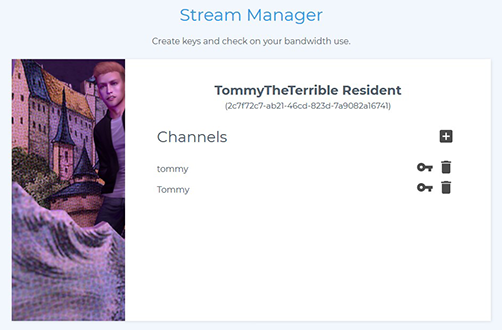
Create a Channel
Streaming on our site requires you to register a stream name to your avatar.
To do this, simply click the Add or plus-sign icon. A popup will ask you to input a name. These names are case-sensitive.
Receiving your Key
After you have a stream name registered, you should see it listed on the page with a key and delete icon.
Click the Key icon to have the key placed into your computer's clipboard which will let you paste it into the
Chrome extension.
You may also wish to keep a copy of this key in a text file or password manager to save time later and avoid needing to log into Second Life to access the Stream Manager page again.
Using your key
Now that you have a stream key, install the ThreeTee.Me Tab Stream Chrome Extension into your browser and paste the key into the Stream Key field inside of the extension's options.
When you hit enter or click away from
the Key field, the extension will verify the key and fill out the Stream Name field with the registration you made for the key.
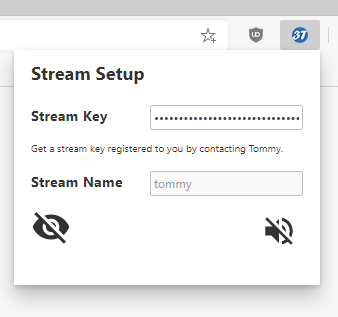
You are now ready to begin streaming!
Head over to the Tab Stream page for details on it's capabilities.